How to Upgrade to FreeBSD 11.1
FreeBSD 11.1 was officially released on July 26th, 2017. It’s highly recommended to update to the new version when you can. FreeBSD 11.0 is expected to hit its end-of-life (EoL) on October 26th, 2017. FreeBSD 10.3 is expected to hit its EoL on April 30th, 2018. When a release hits EoL that means no more updates of any kind – security included – will be released. Most FreeBSD installs with a stable release (e.g. not a beta or snapshot) can be upgraded directly.
Before you upgrade, be sure to check the release notes to see what’s changed.
Also check the errata section to any open issues the team is aware of that you may run into during an upgrade.
The process is very straightforward. While using elevated privileges with su or sudo, run:
freebsd-update -r 11.1-RELEASE upgrade
The updater will grab metadata from a FreeBSD update server and prepare for the upgrade. It will double check that it’s updating all of the components that are installed before proceeding.
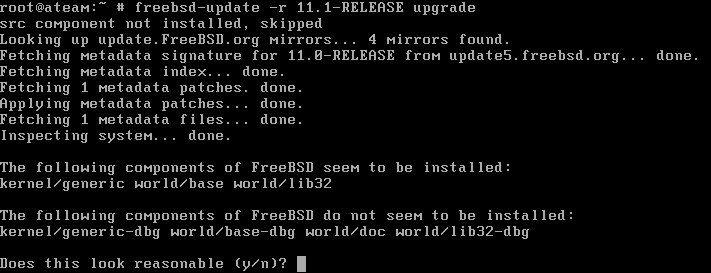
Thousands of patches will then be downloaded. This can take a while depending on your internet connection speed.
If the error message “The update metadata is correctly signed, but failed an integrity check. Cowardly refusing to proceed any further” you need to finish some prior updates first. Do this by running:
freebsd-update fetch
freebsd-update install
A reboot may be required.
After all of the patches are downloaded the current configuration files will be checked against the defaults for the new version. Any differences will be displayed in a manner similar to performing a diff on a file. Check the differences to see if any changes will break something in the system.
The updater will then list all of the files being added, removed, and changed. You can either scroll through each screen to see the changes or hit the Q key to proceed to the next screen. When all changes have been displayed, you’ll be asked to run:
freebsd-update install
to apply the kernel patches. After a few minutes you’ll be asked to reboot the machine and run the same command to apply the userland patches.

Finally you’ll be asked to rebuild any third-party software that have been installed from the ports system.
If you haven’t installed any software from the ports collection, you’re all done!
If you need to rebuild third-party software, run:
portmaster -af
If portmaster is not found, you can install it easily by running:
pkg install portmaster
Depending on how many ports have been installed, the process can take a very long time. When it’s done, complete the upgrade process by running
freebsd-update install
for the final time.
Although it’s not required, you should reboot once more to make sure the system still comes up after the upgrade.
To make sure the upgrade was successful, run
freebsd-version
If the returned version starts with 11.1 – you’re all set!
Make sure to keep the system patched going forward to ensure a happy and healthy FreeBSD install. This may also be a good time to update any software installed with pkg.


[…] bsdadventures.com […]
Update 11.0p12 to 11.1p1 completed sucessfully, but got a “Deferred: Connection refused by [127.0.0.1]”.
(see http://easyos.net/articles/bsd/freebsd/using_gmail_smtp_to_send_email_in_freebsd)
Need to folow Replace sendmail with sSMTP:
mv /usr/sbin/sendmail /usr/sbin/sendmail.org
ln -s /usr/local/sbin/ssmtp /usr/sbin/sendmail
Thanks